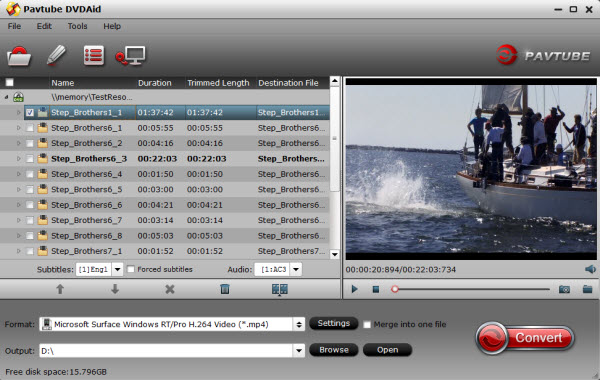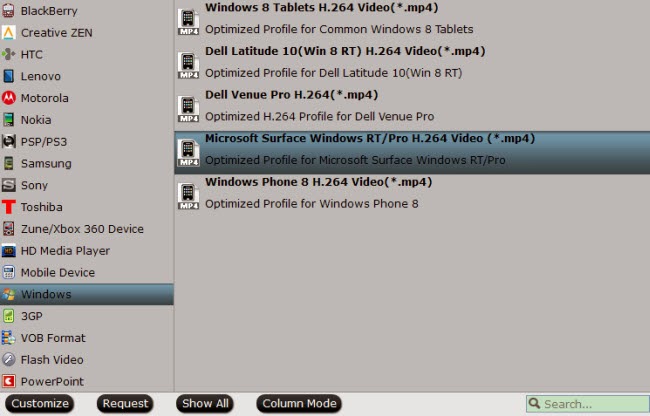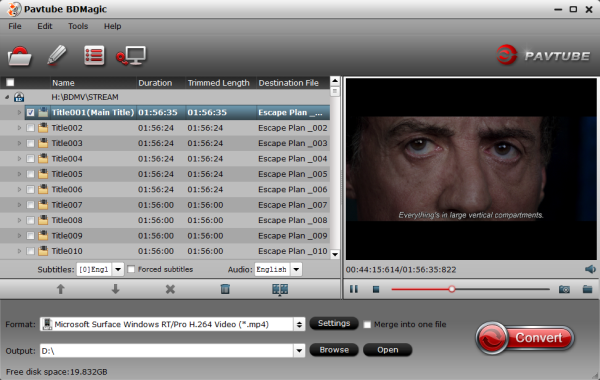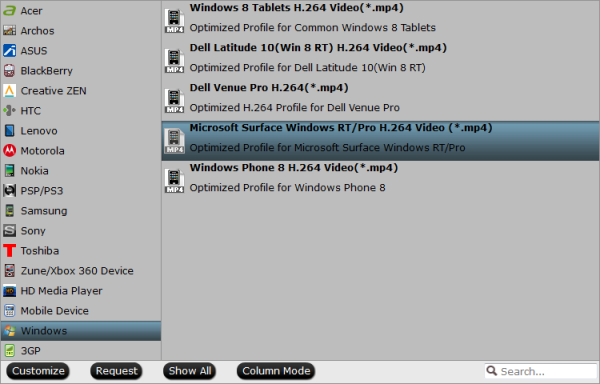Description: The best solution of transferring Blu-ray/DVD Digital Copy to Surface 2 & Surface Pro 2 so that you can playback Digital Copy Movies on your Surface 2 & Surface Pro 2 tablet.

What is Digital Copy?
Digital Copy is a standard definition digital version of your purchased DVD/Blu-ray; it's usually located on a stand-alone disc which bundled with your sets and in your choice of iTunes or Windows Media formats. It's Mac & PC compatible.
Literally, Digital Copies are DRM protected digital version of your Blu-rays. Usually it will be attached as an independent disc (DVD) with its code in your Blu-ray set; it requires a code to be playback on Windows, Mac, IOS devices or authorized tablets.
However, if you really want to transfer Digital Copy movies to your Surface 2 & Surface Pro 2, you will find it takes up large memory space; moreover, playback large files are always stuttering.
So how to transfer Digital Copy to DRM-free videos and playback on Surface 2 & Surface Pro 2?
With Pavtube ChewTune - a top Digital Copy to Surface 2 Converter (Reach the Mac version here: Digital Copy to Surface 2 Converter for Mac), you can easily accomplish this goal painless.
The professiona Digital Copy to Surface 2 & Surface Pro 2 recorder can legally remove DRM protection from BD/DVD Digital Copy movies, and convert Digital Copy movies to Surface supported format like MP4. Besides, this Digital Copy movie converter can also convert iTunes M4V, Amazon WMV, BBC iPlayer videos to MKV, AVI, WMV, MOV, M4V, MP4, FLV, etc. so it is an useful tool for your all portable devices, like Samsung Galaxy Note 3, Galaxy Tab 3, Nexus 7 2, Nexus 10, Sony Xperia Z1, LG G-Pad, Moto X, Asus Transformer Prime and more.
Tips: Money saving bundles:
Tutorials: Convert Blu-ray/DVD Digital Copy Movies to Surface 2 & Surface Pro
Step 1. Load source files.
Run this Pavtube Chewtune as Digital Copy to Surface 2 & Surface Pro 2 converter; load Digital Copy file. Drag and drop your videos to it directly, or you can click icon to import them as below.

Step 2. Choose proper format for Surface 2 & Surface Pro 2.
Click the drop-down-list besides "Format" and choose "Windows >Microsoft Surface Windows RT/Pro H.264 Video (*.mp4)" as the most compatible format for Surface 2 & Surface Pro 2.

Step 3. Change video specs (Optional).
Click "Settings" to enter Profile Settings window, you can find settings for video size, codec, bitrate and frame rate, all according to your own needs. Usually the default settings should be good enough.
Step 4. Start Digital Copy movies to Surface 2 & Surface Pro 2 conversion.
Now click the big red icon to start converting Digital Copy movies to Surface 2& Surface Pro 2. The ChewTune will automatically start to play this video; this windows cannot be removed or closed during this period.
In the meanwhile, it will start to record this video in MP4 real-time. The conversion time is equal to the video length itself; you can do other tasks during the converting the process.
Note: the system volume could turn off temporally during this period; no worries and do not touch it to get perfect DRM removed video.
After the conversion, click "Open output folder" to quick locate the converted video. Connect your Surface 2 & Surface Pro 2 to computer, then you can transfer the result videos to your SD card for your Surface. There now you know how to get Digital Copy movies onto your Surface 2 & Surface Pro 2 tablet so you can watch them on that gorgeous screen!
This workaround works with Windows 8 as well, of course.
Additional Tips:
1. About ChewTune - An easy-to-use yet intuitive and stable DRM converter which can help you strip DRM protection from iTunes, Blu-ray/DVD Digital Copy movies Amazon, Zune, BBC iPlayer, Napster, Blockbuster, etc. and convert videos to all popular video formats like MP4, MOV, MKV, WMV, AVI, FLV, etc. for playing and sharing anywhere you like. The audio/video synchronization is very good and the quality of the converted videos too. It's completely free for protected Audio files.
2. Check out "The Ways Transferring Files to Your Surface" if you have no idea about Surface file transfer.
Related Articles:

What is Digital Copy?
Digital Copy is a standard definition digital version of your purchased DVD/Blu-ray; it's usually located on a stand-alone disc which bundled with your sets and in your choice of iTunes or Windows Media formats. It's Mac & PC compatible.
Literally, Digital Copies are DRM protected digital version of your Blu-rays. Usually it will be attached as an independent disc (DVD) with its code in your Blu-ray set; it requires a code to be playback on Windows, Mac, IOS devices or authorized tablets.
However, if you really want to transfer Digital Copy movies to your Surface 2 & Surface Pro 2, you will find it takes up large memory space; moreover, playback large files are always stuttering.
So how to transfer Digital Copy to DRM-free videos and playback on Surface 2 & Surface Pro 2?
With Pavtube ChewTune - a top Digital Copy to Surface 2 Converter (Reach the Mac version here: Digital Copy to Surface 2 Converter for Mac), you can easily accomplish this goal painless.
The professiona Digital Copy to Surface 2 & Surface Pro 2 recorder can legally remove DRM protection from BD/DVD Digital Copy movies, and convert Digital Copy movies to Surface supported format like MP4. Besides, this Digital Copy movie converter can also convert iTunes M4V, Amazon WMV, BBC iPlayer videos to MKV, AVI, WMV, MOV, M4V, MP4, FLV, etc. so it is an useful tool for your all portable devices, like Samsung Galaxy Note 3, Galaxy Tab 3, Nexus 7 2, Nexus 10, Sony Xperia Z1, LG G-Pad, Moto X, Asus Transformer Prime and more.
Tips: Money saving bundles:
- ChewTune ($29) + Blu-ray Video Converter Ultimate($65) = Only $75, Save $19
- ChewTune for Mac($29) + iMedia Converter for Mac($65) = Only $75, Save $19
- ChewTune($29) + ByteCopy($42) = Only $54, Save $17
- ChewTune for Mac($29) + ByteCopy for Mac($42) = Only $54, Save $17
Tutorials: Convert Blu-ray/DVD Digital Copy Movies to Surface 2 & Surface Pro
Step 1. Load source files.
Run this Pavtube Chewtune as Digital Copy to Surface 2 & Surface Pro 2 converter; load Digital Copy file. Drag and drop your videos to it directly, or you can click icon to import them as below.

Step 2. Choose proper format for Surface 2 & Surface Pro 2.
Click the drop-down-list besides "Format" and choose "Windows >Microsoft Surface Windows RT/Pro H.264 Video (*.mp4)" as the most compatible format for Surface 2 & Surface Pro 2.

Step 3. Change video specs (Optional).
Click "Settings" to enter Profile Settings window, you can find settings for video size, codec, bitrate and frame rate, all according to your own needs. Usually the default settings should be good enough.
Step 4. Start Digital Copy movies to Surface 2 & Surface Pro 2 conversion.
Now click the big red icon to start converting Digital Copy movies to Surface 2& Surface Pro 2. The ChewTune will automatically start to play this video; this windows cannot be removed or closed during this period.
In the meanwhile, it will start to record this video in MP4 real-time. The conversion time is equal to the video length itself; you can do other tasks during the converting the process.
Note: the system volume could turn off temporally during this period; no worries and do not touch it to get perfect DRM removed video.
After the conversion, click "Open output folder" to quick locate the converted video. Connect your Surface 2 & Surface Pro 2 to computer, then you can transfer the result videos to your SD card for your Surface. There now you know how to get Digital Copy movies onto your Surface 2 & Surface Pro 2 tablet so you can watch them on that gorgeous screen!
This workaround works with Windows 8 as well, of course.
Additional Tips:
1. About ChewTune - An easy-to-use yet intuitive and stable DRM converter which can help you strip DRM protection from iTunes, Blu-ray/DVD Digital Copy movies Amazon, Zune, BBC iPlayer, Napster, Blockbuster, etc. and convert videos to all popular video formats like MP4, MOV, MKV, WMV, AVI, FLV, etc. for playing and sharing anywhere you like. The audio/video synchronization is very good and the quality of the converted videos too. It's completely free for protected Audio files.
2. Check out "The Ways Transferring Files to Your Surface" if you have no idea about Surface file transfer.
Related Articles: